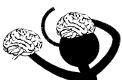Virtual Neurons is available as a flash video as well as a stand-alone application. This page contains instructions for getting the stand-alone application. Since Adobe Flash Player has reached its end-of-life, flash videos now require an external program. Visit our Viewing Flash Videos page for more information.
PC (Windows)
Download
VirtualNeurons3.exe from our site, then
open the downloaded file to install the application. If you receive an error message saying you need to update Adobe AIR for the installer to work, download the latest version from https://airsdk.harman.com/runtime; double click on the downloaded AdobeAIR.exe file to install it. Return to VirtualNeurons3.exe and double click to install. After installation, it should just start. An icon to start it in future can be found in the Windows Start menu under V.
Mac
Download
VirtualNeurons3.air
from our site, then open the downloaded file to install the application. The Mac version of the program uses Adobe Air, which is no longer available from Adobe, but is available from HARMAN, who has taken over its support. You can download it from the HARMAN Adobe AIR SDK runtime page. Note that they recommend uninstalling any current version of Adobe Air from your Mac before installing the new one.
Android
Download
VirtualNeurons3.apk
from our site, then open the downloaded file to install the application.
IOS (iPhone/iPad)
Download and
install the application from iTunes.
Further help / feedback
We would like to keep this page up to date. If you find any of this information to be in error,
or if you have suggestions or questions, please contact us at
nmichael@nd.edu